Canva Fonts: A Complete Guide to Mastering Typography and Design in Canva

If you engage in any design work, chances are you’ve encountered Canva occasionally.
You may want to brand your new website, design your next logo, or even create social media graphics that convey a vibe to your audience. No matter what design project you have in mind, you’ll work with Canva fonts at some point.
A well-chosen font can elevate your simple Canva design into a powerful, impactful visual statement that converts readers into followers.
But how do you know what Canva font to use in your design? The key is to master the art of typography and design in Canva.
This guide lifts the lid on everything you need about Canva fonts. Here’s what we’ll cover:
- Basic definitions of typography and Canva fonts
- Their importance in your designs
- The different types available
- An effective way to use them
- The core design principles you should keep in mind when designing on Canva
Ready? Let’s get started!
Let’s Kick Off With the Basics: What Is Typography?

Every day, we experience typography in some form or another. It is everywhere — in books, magazines, logos, posters, websites, or even on our screens.
At its simplest definition, typography is the art of carefully selecting and arranging letterforms to make the text legible, readable, and visually appealing to the reader.
It involves aspects such as font style, structure, and appearance, which all aim to evoke certain emotions in the reader while conveying a specific message.
In a nutshell, typography is what brings the text to life.
What are Canva Fonts?
Canva fonts are a collection of typefaces and fonts you can easily access when creating a design within Canva.
Canva fonts are not your typical fonts. Each font has its unique style and personality and can significantly influence the look and feel of your designs. Some are simple and elegant, others are sleek and professional, and some are fun.
In other words, the font you choose to include in your design can significantly impact how your brand communicates with your audience because different fonts evoke different emotions.
Why Should You Use Canva Fonts?

What is so particular about Canva fonts? There are tons of other font resources out there, so why go for Canva fonts?
The answer is simple: Canva fonts are easy-to-use and make your designs look professional.
However, there are many other reasons why you should consider using Canva fonts. Here are just a few:
- They match any design
- They’re incredibly versatile
- They’re great for branding
- They’re adjustable
Different Categories of Fonts Used in Canva
Before you decide what font to use for your business, you must understand the significant font categories used in Canva.
Serif Fonts

Serif fonts are the most classic and timeless of the bunch. They are characterized by small decorative lines or tappers (also commonly referred to as “tails” or “feet”) that extend from the beginning and end of a letter’s stem.
This kind of font can say quite a lot about your brand. For instance, if you aim for a traditional look and feel in your designs, serif fonts are your go-to choice.
As Robyn Young, founder of branding agency Robyn Young & Co., puts it, “Serif fonts have been widely used in books, newspapers, and magazines, which is why they remind us of more classical, formal, and sophisticated themes—think of Old English and Roman scripture.”
Whatever this means, if you want your brand to appear more trustworthy, established, and reliable, serif fonts can feel much more approachable.
Serif fonts are particularly fit for more traditional businesses and industries, such as
- Law firms
- Financial firms
- Insurance companies.
They are also an ideal choice for corporate-leaning designs, like
- Marketing brochures
- RFPs
Times New Roman, Georgia, Garamond, Baskerville, and Courier New are the most commonly used serif fonts.
Sans Serif Fonts

Opposite to serif fonts, sans serif fonts don’t have any decorative elements —hence the “scenes” in their title.
They are simple, modern-looking typefaces with clean lines that are the same width throughout.
Sans serif fonts are considered modern-looking because of their minimal and simplistic look, which can blend in easily with almost any type of design or background.
Unlike their stuffier and more cooperative serif counterparts, sans serif fonts can represent your brand in a more youthful, accessible, and modern way.
They lend a timely and cutting-edge feel to brands that want their designs to be seen as modern, innovative, and sophisticated, including:
- Start-ups
- Tech companies
- Fashion labels
- Beauty brands
They’re also great for digital designs like websites or mobile interfaces. And because of their clean look, they’re usually used in creative branding designs, too (like logos or social graphics).
The most popular sans-serif fonts are Arial, Helvetica, Futura, Proxima Nova, and Calibri.
Script Fonts

Unlike other font categories, this one is much more detailed and elaborate in appearance.
Typically, script fonts lend you that “special” look and feel that can elevate your Canva designs to a more elegant and sophisticated level.
And since they replicate handwriting, they also offer a more personal touch to your design than other typefaces. Depending on the font you choose, they can also add a fun and whimsical or a traditional and old-fashioned feel to your design.
They are one of the most versatile categories in the design world. They can be used by brands that want to convey an elegant, sophisticated, and personal touch to their designs.
Some of these brands include
- Food and beverage brands
- Children’s-focused brands
- Fashion brands
They are also commonly used in invitations, ads, or publicity headings. The most frequently used script fonts are Brush Script, Pacifio, and Great Vibes.
How to Select the Right Fonts in Canva

Do you wonder what goes behind a great design? Or how do some designs seem effortlessly elegant while others exude a sense of effort?
The answer lies in choosing the right fonts, where even the most minor details can make a remarkable difference.
Gone are the days when simple images and colors were at the heart of every design process. Today, typography has become such a pivotal part of any design process that fonts should be at the forefront to help with brand perception rather than just an afterthought.
After all, it’s not just what you say but how you say it.
Here are a few things to keep in mind when selecting fonts to use in your designs:
The Purpose of Your Design
What are you aiming to achieve with your design?
Do you intend to create a simple and fun banner for your social media profile, a professional-looking email signature, or something else?
Whatever the case, having a purpose in mind helps narrow down your font choices until you find the perfect one.
Think About Your Target Audience
Who are you designing for? What are their interests, needs, and preferences?
Before selecting a random font, always keep your target audience in mind. Focus on choosing fonts that resonate with them.
Consider the Mood of Your Design
Another aspect you should pay attention to when selecting fonts for your Canva designs is the emotion or feeling you want to evoke.
The font you choose will directly impact how readers feel when they see it. If you are designing an advertisement, you may opt for a bold and eye-catching font.
However, if you are designing a wedding invitation, you should pick something more delicate and romantic.
What’s the Style of Your Design?
What feel or look do you want to lend to your design? Do you want to create a modern, elegant, minimalist design or something traditional or old-fashioned?
Having an idea of the style you want to accessorize your design with helps you find the right font but also enables you to choose other elements, such as colors and shapes.
You can agree that a modern design will benefit from current fonts.
Experiment With Different Fonts
You don’t have to limit yourself to one font. Experiment with as many as you want until you find the one you like.
You can also use the Canva font pairing tool to help you choose complementary fonts that work in harmony instead of competing with each other.
Pay Attention to the Size and Weight of the Font
Have you ever noticed that headlines and subheadlines often have a larger and bolder font weight than the body text?
This helps emphasize the text’s hierarchy and guides the readers’ eyes. So don’t be afraid to adjust your font size and weight if it looks visually appealing and focuses on a particular word or text.
How to use Canva Fonts Effectively

It’s all good to know factors to consider when selecting Canva fonts, but knowing how to use them effectively can be an almost impossible dark art.
Whether you’re new to the world of Canva fonts or a pro, here are a few tips to jot down:
Create a Hierarchy with Different Font Sizes
The order in which the text is read is called the typographic hierarchy.
When reading a block of text, your eyes are naturally drawn to the larger or dominant elements first.
So always start with the largest font size for your heading, followed by your subheads, and finally, the body text.
Remember, some fonts work better in short sentences, while others excel in longer paragraphs, and each font varies in width, height, thickness, style, and size.
Use Contrast
A great rule of thumb to ensure striking titles and subtitles is choosing fonts with high contrast. This way, they can complement each other in different text styles —upper and lower case.
You can also create contrast using different font weights and sizes to ensure hierarchy in your visual designs.
Be Creative with Size and Spacing
Adjusting the size of your letters and the spaces in between can significantly impact your design’s aesthetics and readability.
For instance, using more giant letters for your headings will make them more noticeable and distinguishable. At the same time, increasing the line spacing (also known as ‘leading’) can make your body text easier to read and digest.
Also, remember the ‘kerning’ or the space between individual letters. By adjusting the kerning, you can affect the density and texture of your text, allowing you to create blocks of text that are perfectly balanced and pleasing to the eye.
Ensure Readability
When designing with Canva fonts, always distinguish your serif, sans serif, and script fonts.
Each font has its purpose and should be used in accordance with the context. For example, sans-serif fonts are usually easier to read on a screen, making them an excellent choice for digital designs.
Conversely, a serif font, particularly a Roman typeface, is easier to read in print. As a general rule of thumb, always choose clear text rather than fancy text styles, especially in small sizes or dense text blocks.
Use Caps Wisely
Knowing when to use caps is one of the best typography tips that will make your design look more professional.
Capitalizing too many words can make text easier to read, and you could lose the impact of your message.
Use capital letters sparingly and only when it’s necessary to create a visually pleasing design.
Customizing Typography In Canva

The best part of using Canva is that you can customize your own font to create a unique design that resonates with your brand’s values.
You can also easily upload your own fonts, adjust the font size and spacing, change the color of your text, and even add outlines or shadows to make it stand out from the rest.
What’s more, Canva’s easy-to-use drag-and-drop interface can save you time and energy when quickly creating designs. And since you can easily duplicate, copy, and resize elements within seconds, the design process is also incredibly efficient.
However, as simple as it may sound, customizing typography in Canva involves multiple steps, so let’s take a look at some typography tutorials to get you started:
- The first step is to select the “Text” tool from the left toolbar and click on the canvas area where you would like to add your text.
- Once selected, a text box will appear. At this step, you can either type your text directly into the text box or paste pre-written content from another document.
- Next, you can format the text you just added using the options in the top toolbar. You can customize your text’s appearance by changing font, color, alignment, and line or letter spacing. Similarly, you can adjust the size of your text by simply clicking the “Size” drop-down menu. You can add more depth to your reader by adding a drop shadow or stroke to give it a three-dimensional effect.
- If you want to add an image to your typography, select the “Image” tool from the left toolbar and click on the image you intend to add. Once the image has been added to your Canva typography, you can move, resize, or change its opacity by clicking on the options menu in the top toolbar.
That’s it! You’ve successfully created and customized your typography, and you can download it as an image or share it directly on social media.
Canva Design Principles

One of the trickiest parts of discussing design principles is figuring out how many visual design principles there are. Are they five? Seven? Or even 10?
Once this puzzle has been figured out, the next question arises; Which of these principles should be included in that number?
The truth is, there is no definitive answer.
Each designer has a set of principles that they consider essential for their work—but generally speaking, the core design principles used in Canva are balance, contrast, negative space, alignment, hierarchy, and movement.
Each of these principles can help shape and guide how your typography looks on a page or presentation. Let’s take a closer look at each design principle used when designing with Canva.
Balance
Design elements and principles like colors, images, shapes, and typography carry visual weight, with some being heavier than others. How these visual elements of a design are arranged on a page can help create a sense of balance.
There are two types of visual balance—symmetrical and asymmetrical.
Symmetrical balance is when the visual elements of a design are equal on either side of an imaginary vertical or horizontal axis.
Asymmetrical balance is when the visual elements are not equally distributed but maintain a sense of equilibrium.
Contrast
Contrast is the magical ingredient that makes your design elements “pop,” and it’s one of the most demanded by design clients.’
From a design perspective, contrast refers to the degree of difference between two design elements. In other words, it is the degree of difference between light and dark, thick and thin, and large and small.
Contrast can be achieved through variations in the color of the elements. Another trick to create contrast is to play around with the size or visual weight of the component.
For instance, you can experiment with bigger font sizes vs. smaller font sizes or try out bold fonts against ones with thinner line weights.
However, it would help if you were careful not to go overboard, especially when using background images or solid color backgrounds.
Negative Space
Negative space, also known as “white space,” is the space in a design that does not include any design elements.
If only a few of your design elements are crammed into a small space, the design can look cluttered and cause eye strain.
In such cases, the focal point or objective of the design is lost. To avoid this, add enough negative space to your designs by limiting the number of elements. Negative space also ensures the text is legible and easy to read.
Alignment
When you position the elements in your design within the frame, you create an alignment.
Creating a solid horizontal and vertical alignment will draw the reader’s eye through the design while maintaining visual appeal.
Would it be convenient to read this guide if the first word of each sentence was randomly placed? Probably not.
The standard left margin enhances readability, ensuring the text is easy on the eyes. Alignment also helps to maintain a sense of order and structure in your design.
Hierarchy and Movement
Even the best-looking designs can only fall flat with hierarchy or order. Hierarchy helps communicate importance by drawing the reader’s eye toward higher-priority elements.
Besides other elements, every design requires attention-grabbing detail to establish a sense of movement or direction.
Movement directs the reader’s eye around the design by creating visual paths that draw attention to critical areas.
And for this, you can achieve a sense of movement through lines and arrows or by playing with the alignment of text and graphics in such a way that they all point in the same direction.
In a nutshell, movement creates a sense of hierarchy in the design. It lets users know the design priorities, like what text or graphics to check out first and what to look at last.
Specific Projects You Can Utilize Canva Fonts

Canva fonts can be used to create a more unified design for various projects, including:
Social Media Design
The font choices you make on your social media posts can make or break their success. Even the dullest content can become more interesting with the right font and text styles.
If you’re making social videos, keep the fonts simple, legible, and consistent throughout your video. Some popular Canva font options for social media designs include Helvetica Neue, Montserrat, Open Sans, Raleway, Lato, and Robot.
Website Designs

The right choice of fonts helps to create a consistent brand experience across all platforms.
Some popular font options for websites on Canva include Playfair Display, Arvo, Helvetica, Montserrat, Open Sans, and Roboto.
Print Designs
Fonts play a significant role in print design as well. The choice of fonts helps contribute to the overall look and feel of your printed material, such as brochures, business cards, flyers, magazines, etc.
For print designs on Canva, some popular font options include sans serif fonts ( such as Helvetica, Arial, and Roboto), serif fonts ( such as Times New Roman, Garamond, and Georgia), and script fonts (such as Brush Script, Calligraphy, and Ornamental)
Presentation Enhancement

Another way to make use of Canva fonts is to enhance the look and feel of your presentations.
For example, playful script fonts can go a long way toward creating an energized atmosphere for an oral presentation.
Some font options for presentations on Canva include Montserrat, Raleway, Roboto, Open Sans, and Lato.
Logo Design
Whether you’re designing a logo for yourself or a client, the font choice can make all the difference in how the logo looks. Make sure to go for a font that is unique yet legible and easy to read.
They should also match your project’s style and purpose to communicate the message clearly and effectively.
TT Norms, Intro, Yeseva One, Nunito Sans Regular, Didot, and Abril Fatface are some of the best fonts you can use to create logos in Canva.
Limitations on Using Canva Typography

As much as Canva is a great online design tool, there are also a few things that could be improved when it comes to typography. Here are a few things to keep in mind:
- Canva’s text editor is pretty basic, limiting users from using advanced typographic features like kerning or tracking.
- While Canva has thousands of fonts available, their selection is also limited, meaning there are some specific fonts you may need help finding.
- You cannot download fonts from Canva. You can only access Canva fonts within the platform for designs you create.
- Although Canva Pro allows users to upload third-party fonts to use in their designs, you’re not allowed to use them for commercial use unless you have a copyright to use them in your commercial designs.
- Even though Canva is primarily a design tool, you cannot use it to create long-form text documents, such as ebooks or reports. For those kinds of projects, word processing programs like Google Docs or Microsoft Word are better choices.
Free vs. Premium Canva Fonts
Free fonts are available to all users, and they are generally more straightforward typefaces that you can customize with color, size, and special effects. Premium fonts require a Pro subscription, and they usually offer more unique designs with advanced typographic features like ligatures or swashes.
Bottomline

Canva Fonts is a compelling font library that you can utilize to easily create beautiful designs that will help your brand stand out.
Whether you’re building a social media graphic, a blog post, or a simple business card, don’t stop experimenting with different fonts and typography until you find the perfect fit for your brand. With Canva Fonts, the possibilities are endless!
For those looking to level up in their design game, there’s even an option to use Canva Pro to access more fonts and further customization options unavailable in the free version. And remember to take advantage of Canva’s Affiliate programs to get discounts on Canva Fonts and other design products.



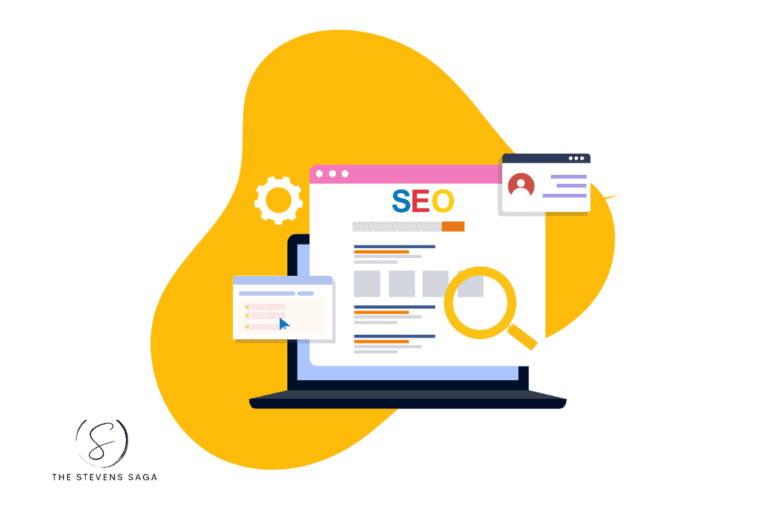
![11 Best Canva Alternatives [Free and Paid]](https://www.thestevenssaga.com/wp-content/uploads/2023/08/Best-Canva-Alternatives-768x512.png)